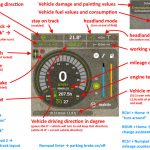

Enhanced Vehicle v1.1.2.2
V1.1.3.1
– I forgot to update the modDesc version
V1.1.2.2
– Adding Turkish translation by @us-ugursahin in #23
– New Contributors @us-ugursahin made their first contribution in #23
– Route assist, parking brake, differential locks, 4WD modes and better hydraulic control for your vehicle.
– Shows more vehicle details on the HUD, including an odometer.
V1.1.2.1
– Create translation_fr.xml by @Lactic68
V1.1.2.0
– Track assist, parking brake, differential locks, 4WD modes and better hydraulic control for your vehicle.
– Shows more vehicle details on the HUD, including an odometer.
V1.1.0.0
– Configuration menu is back. Yay!
– (finally) fixed too many EV keybindings in the help menu
V1.0.1.0
– Added odometer/trip meter (shows kilometers driven) based on Giants modding tutorial
– Configuration menu disabled (for now)
V1.0.0.0
– First release for FS25
– Removed support for different fuel/damage positions
Track assistant (“GPS light”). Parking brake. Differential locks and wheel drive modes for your vehicle. Shows more vehicle details on HUD.
This is a modification for Farming Simulator 25. It adds a “track assistant” (“GPS”) and a “snap to driving direction” feature, a parking brake, differential locks, wheel drive modes, and improved hydraulics controls to your vehicle. The HUD also shows more vehicle details, including an odo/trip meter.
Default Keybindings
| Key | Action |
|---|---|
| R Ctrl+Num / | opens the config dialog to adjust various settings |
| Num Enter | apply/release parking brake |
| R Ctrl+End | snap to current driving direction or current track |
| R Ctrl+Home | reverse snap/track direction (180°) (= turn around) |
| R Shift+Home | change operational mode (snap to direction or snap to track) press & hold for one second to disable snap assistant |
| R Ctrl+Num 1 | re-calculate working width (e.g. spraying width changed) |
| R Ctrl+Num 2 | re-calculate track layout (e.g. direction changed or working width changed) |
| R Ctrl+Num 3 | cycle through the different show lines modes |
| R Ctrl+Num * | cycle through the different headland modes |
| R Shift+Num / / Num * | cycle through headland distances |
| R Ctrl+Num 4 / Num 6 | decrease/increase the number of turnover tracks |
| R Shift+Num 4 / Num 6 | move track layout to the left/right |
| R Ctrl+R Shift+Num – / Num + | move track offset line to the left/right |
| R Alt+Num – / Num + | decrease/increase track width |
| R Ctrl+Insert / Delete | move vehicle one track to the right/left without turning around |
| R Ctrl+PageUp / PageDown | increase/decrease snap/track direction by 1° |
| R Shift+PageUp / PageDown | increase/decrease snap/track direction by 90° |
| R Ctrl+R Shift+PageUp / PageDown | increase/decrease snap/track direction by 45° |
| R Ctrl+Num 5 | Switch between overall kilometer counter or trip kilometer counter. Press and hold to reset trip kilometer counter to 0 |
| R Ctrl+Num 7 | enable/disable front axle differential lock |
| R Ctrl+Num 8 | enable/disable back axle differential lock |
| R Ctrl+Num 9 | switch wheel drive mode between 4WD (four wheel drive) or 2WD (two wheel drive) |
| L Alt+1 | rear attached devices up/down |
| L Alt+2 | rear attached devices on/off |
| L Alt+3 | front attached devices up/down |
| L Alt+4 | front attached devices on/off |
What this mod does
- When the game starts, it changes all “motorized” and “controllable” vehicles on the map to default settings: wheel drive mode to “all-wheel (4WD)” and deactivation of both differentials.
- Press Ctrl+Numpad / to open the config dialog.
- Press R Shift+Home to enable the snap to direction or snap to track assistant.
- Press & hold R Shift+Home one second or longer to disable the snap & track assistant completely.
- Press R Ctrl+End to keep your vehicle driving in the current direction or on the current track.
- Press R Ctrl+Home to reverse snap/track direction (e.g. to turn around at end of field).
- Press R Ctrl+Numpad 2 to calculate a track layout based on current vehicle direction and implement working width.
- If you now enable snap mode the vehicle will drive on the current marked track.
- Press R Ctrl+Numpad 4/6 to adjust the turnover track number (from -5 to 5).
- Configure headland behavior in configuration menu or via keys.
- Press R Ctrl+Numpad 1 to (re-)calculate the working width. This will not change the current track layout.
- Press Numpad Enter to put your vehicle in parking mode. It won’t move an inch in this mode.
- On HUD it displays:
- (When snap/track is enabled) The current snap to angle and current track and turnover number.
- Damage values in % for controlled vehicle and all its attachments.
- Fuel fill level for Diesel/AdBlue/Electric/Methane and the current fuel usage rate1.
- The overall kilometer counter of the vehicle or the current trip kilometer.
- The current status of the differential locks and wheel drive mode.
- The current engine RPM and temperature1.
- The current mass of the vehicle and the total mass of vehicle and all its attachments and loads.
- Keybindings can be changed in the game options menu.
In multiplayer games, all clients, except the host, won’t display the fuel usage rate and engine temperature correctly due to GIANTS Engine limitations.
What this mod doesn’t (fully) do
Work on consoles. Buy a PC for proper gaming.

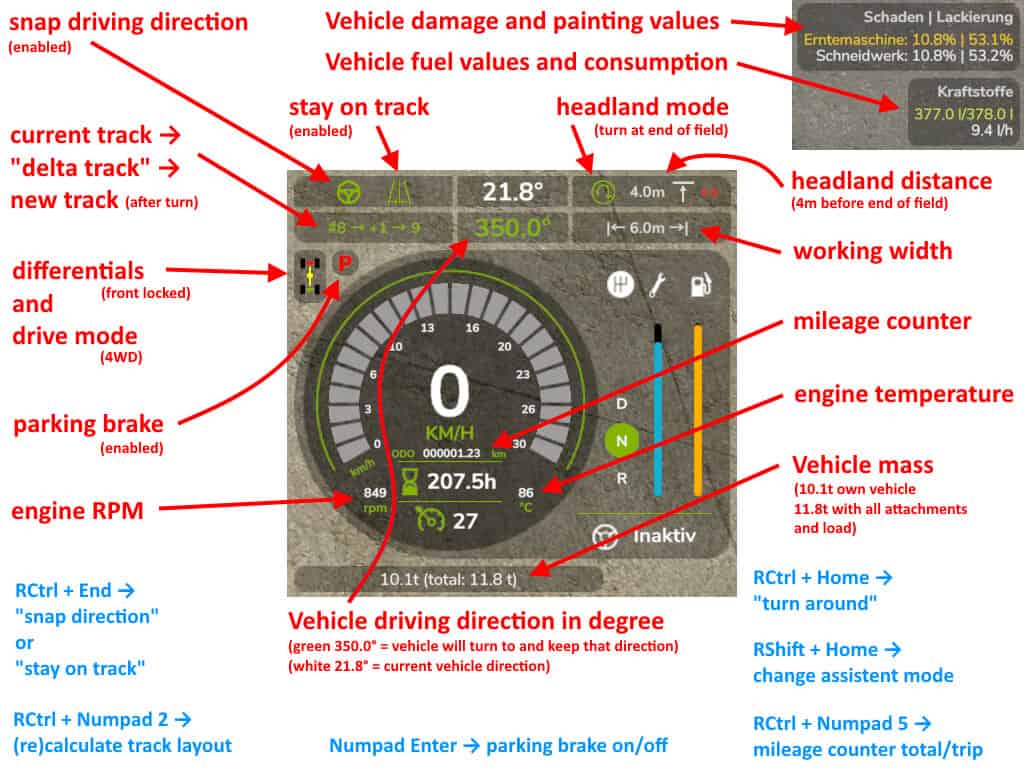
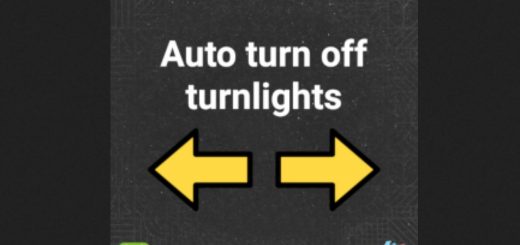



I can’t seem to get the game to recognize this mod. It’s in the mod folder with the 38 other mods I’m using but it doesn’t appear on any of the lists or game menus and the key binds do nothing in game.
Thanks for the hard work!
descomprimir en la carpeta de mods
Thank you so much!
For anyone else having the same problem. All I did was create a new folder in the games “mods” folder called FS25_Enhanced Vehicle (same as the file name) then I extracted the contents of the zip file into that folder
Unzipping it into an actual folder does solve the problem.
i cannot get the mod to work fully. add UI does not show up, snap tracking seems to work correctly. the config menu is also bugged and i settings do not appear. have tried to leave it zipped and extracted
right CTRL + / menu does not work … HUD settings
does not show differential lock settings
Nice idea, just doesn’t work.