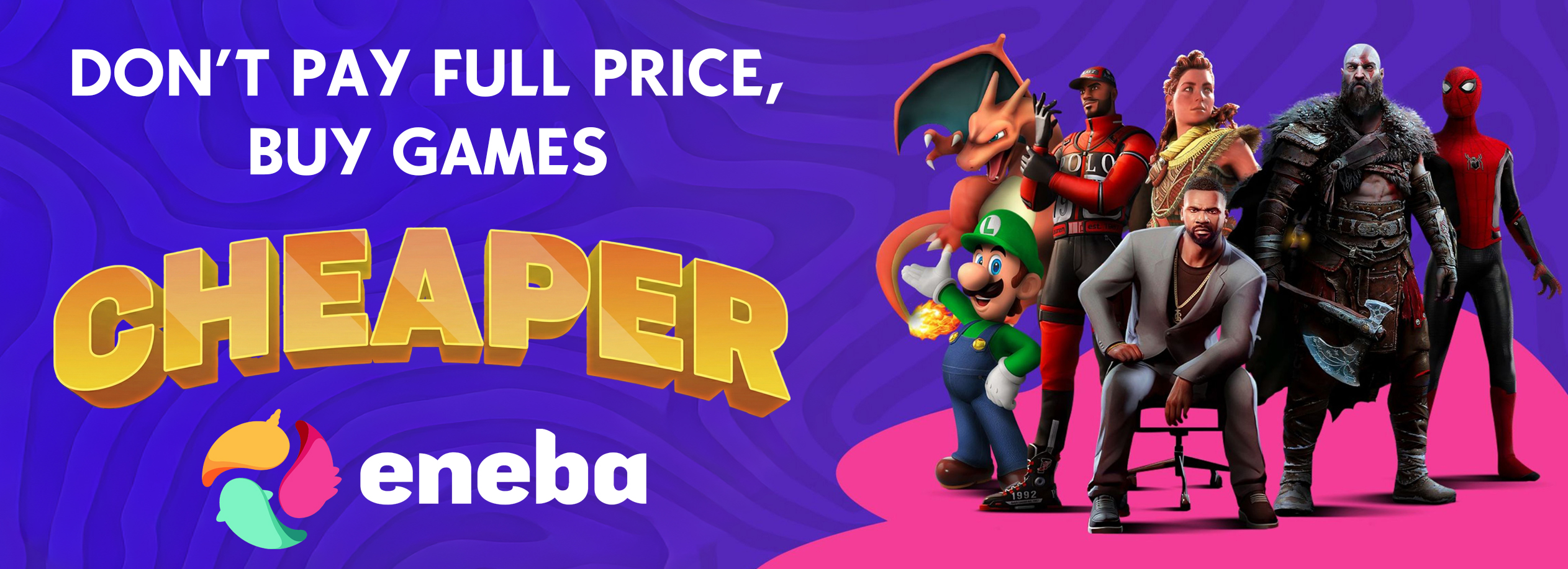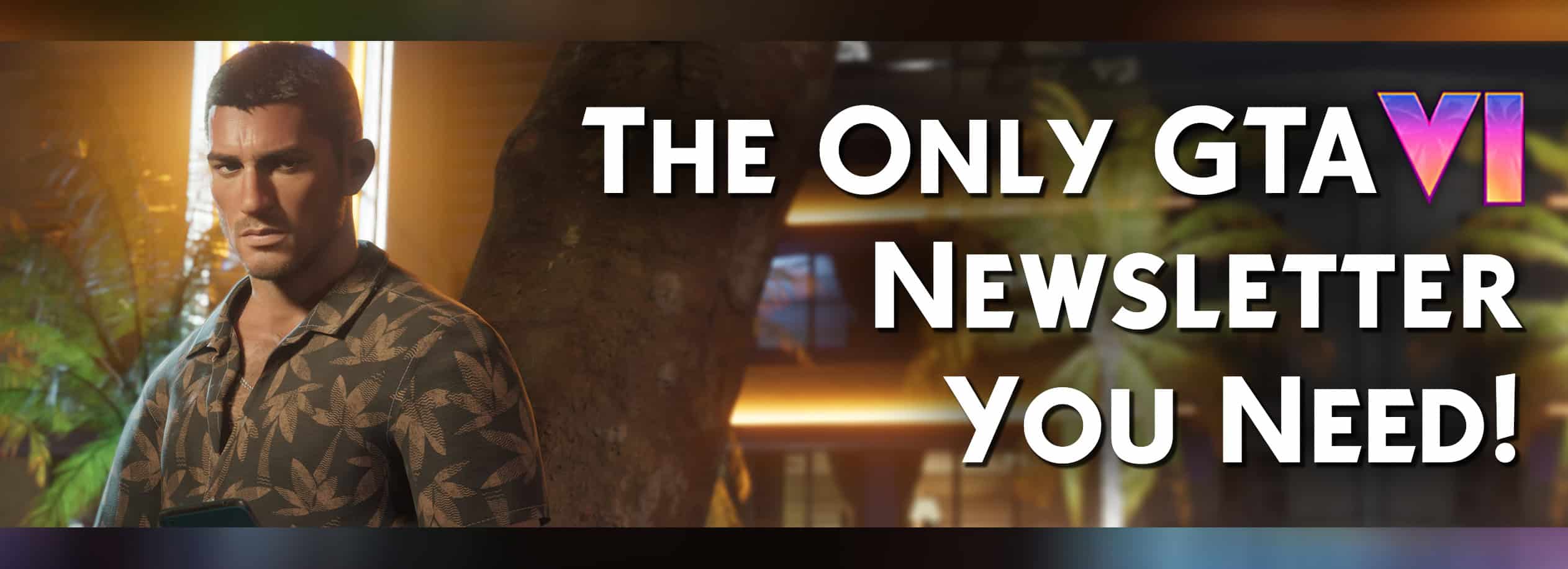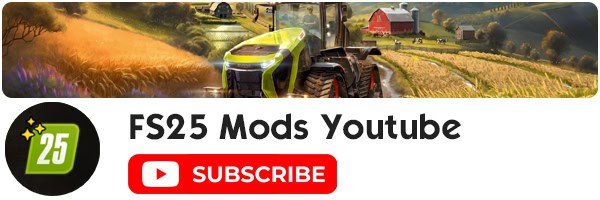Understanding the HUD & Game Menu in Farming Simulator 25
For first-time players, navigating the various menus and HUD elements in Farming Simulator 25 can be a bit overwhelming. If you’re feeling the same way and need some guidance, keep reading to learn more!
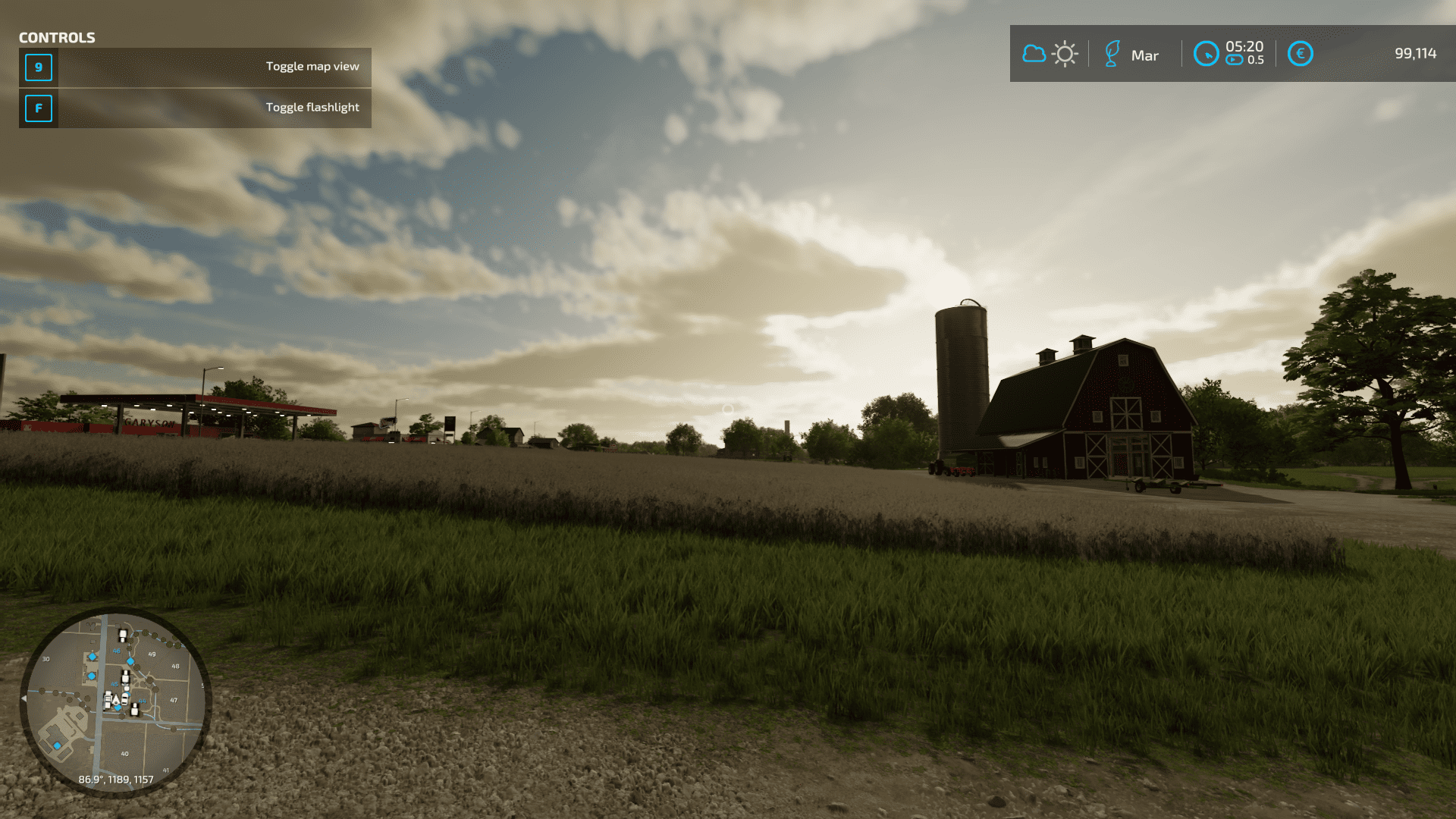
Navigating the HUD
First, let’s get you acquainted with the HUD elements you’ll be working with the most in the game. Here’s a breakdown:
Top Corners: When you’re on foot, each corner displays different HUD elements based on your current activity. The top left shows context-specific controls, while the top right provides information about the weather, date, time, and similar details.
Bottom Corners: The bottom left corner contains a mini-map, a handy version of the main menu map that shows your location and surroundings. The bottom right corner displays information about the land you’re on and what you’re currently looking at.
Control Boxes: These contain the most important information at any given moment, adjusting their display based on the context.
Inside a Vehicle: When you’re in a vehicle, the HUD changes to show your current speed, vehicle condition, and remaining fuel. Keep an eye on these to manage your vehicle effectively and avoid problems.

Navigating the Menu
There are numerous menu sections to consider in Farming Simulator 25. Some of the key ones include the map, which shows each field and the state of the crops. The Active Workers section provides details about your current workers and lets you manage their tasks. The Weather tab gives you the forecast for the upcoming days. Additionally, here are other important sections you should be aware of:
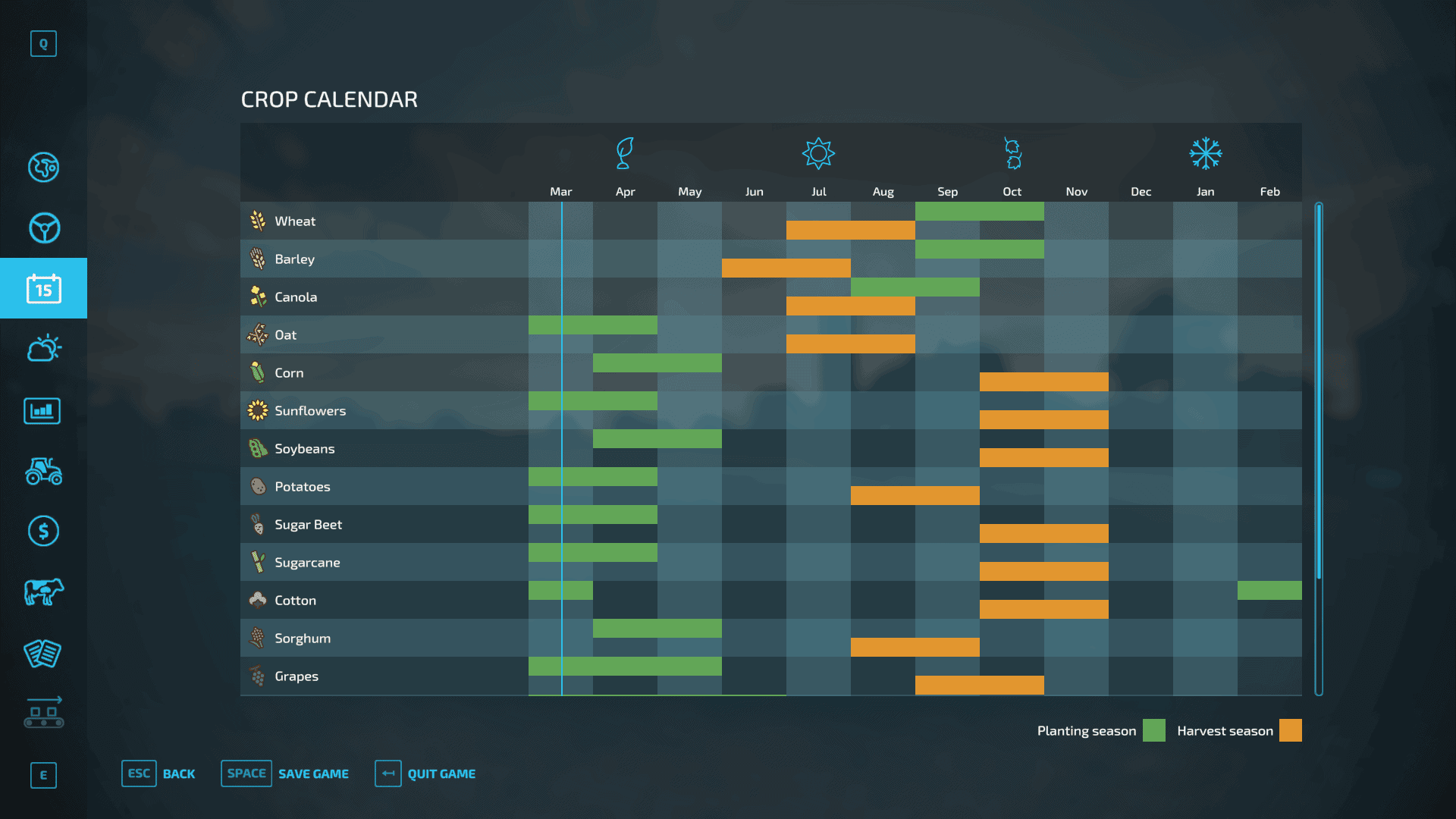
Calendar: This section provides the current date and information on when your crops will be ready for planting and harvesting.
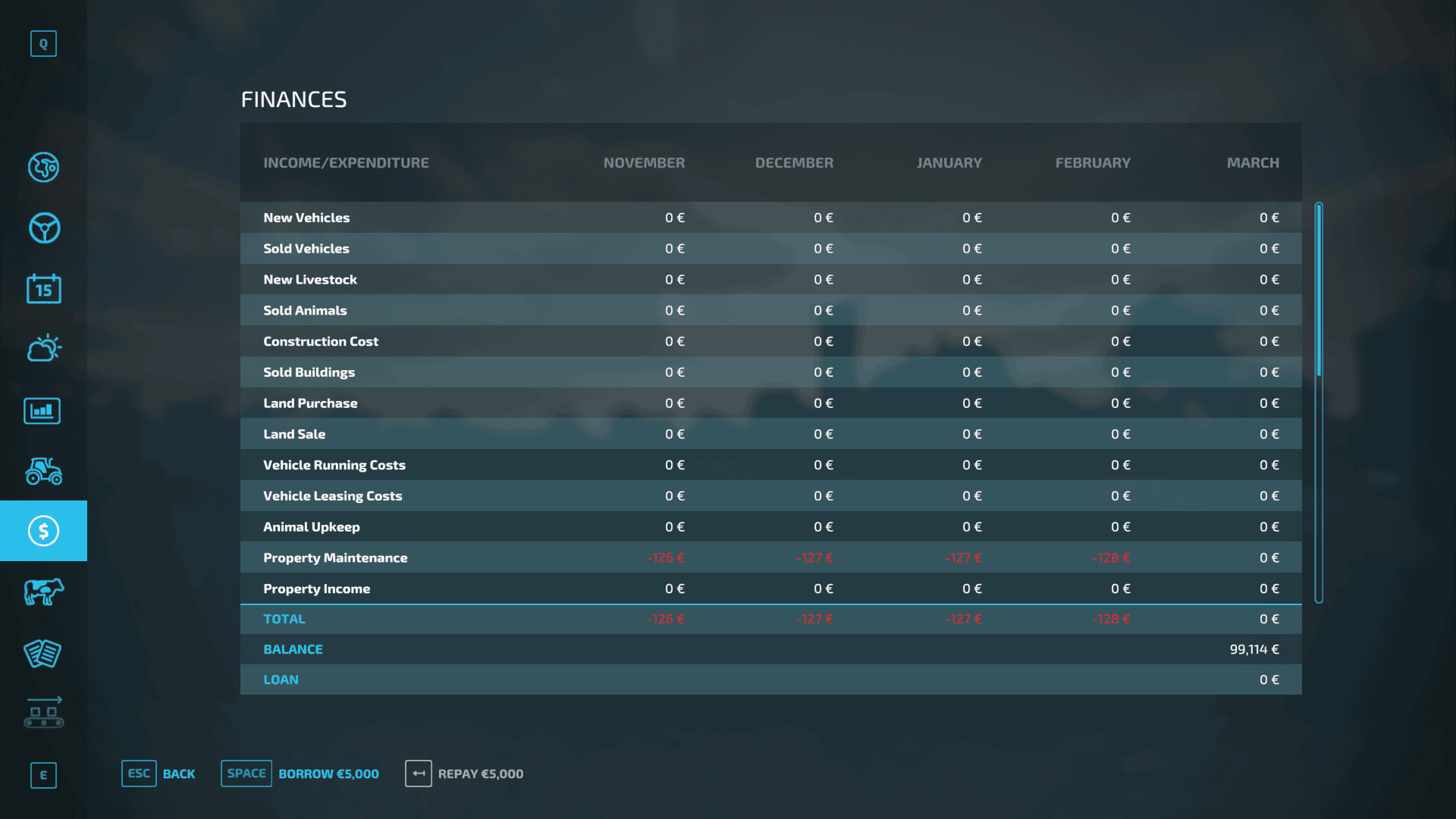
The Finances Screen: This menu provides detailed information about all your transactions, including sales and purchases. It also allows you to interact with the bank for borrowing or repaying money.
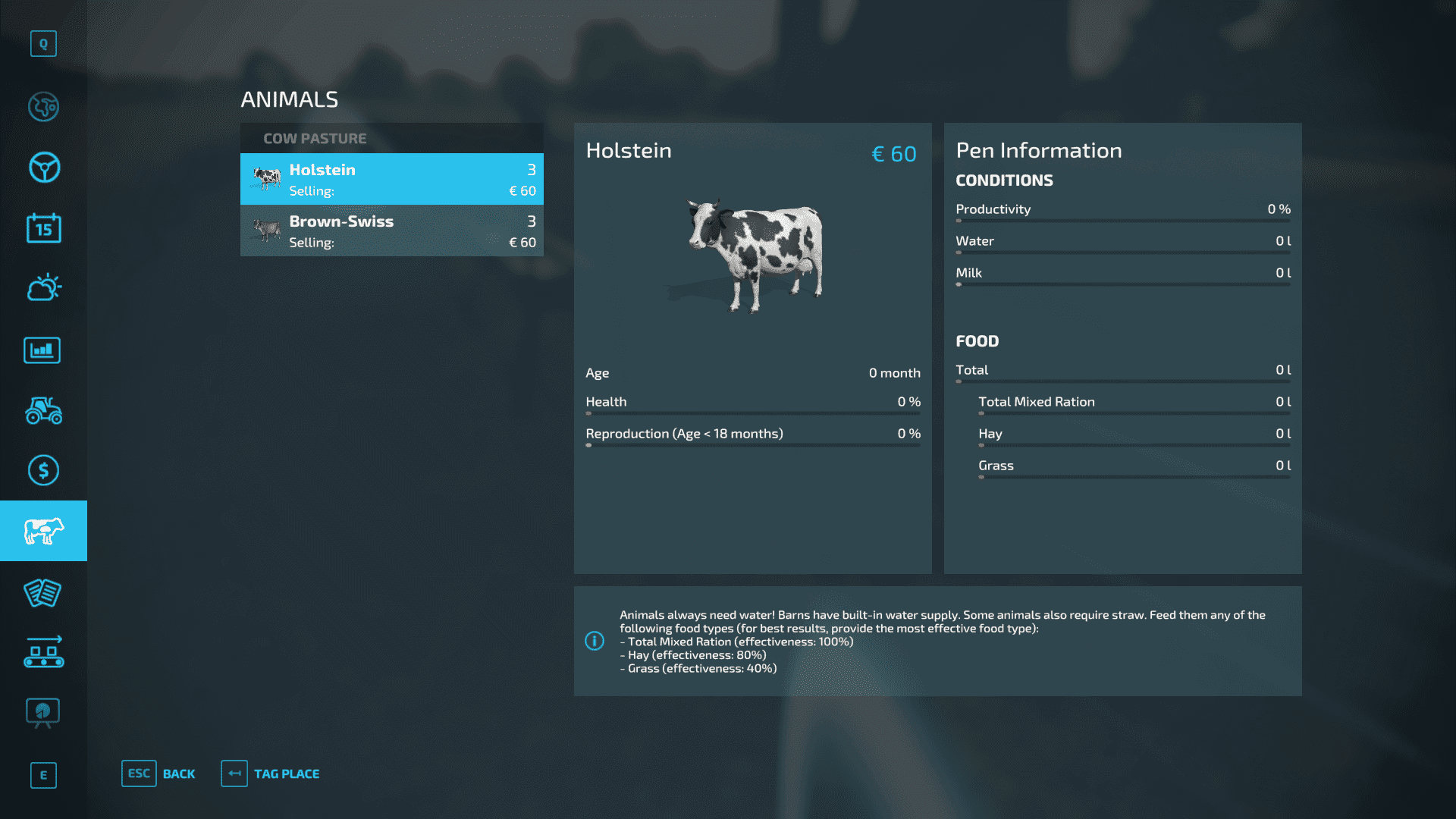
Animals Tab: This menu provides an easy way to manage the livestock on your farm.
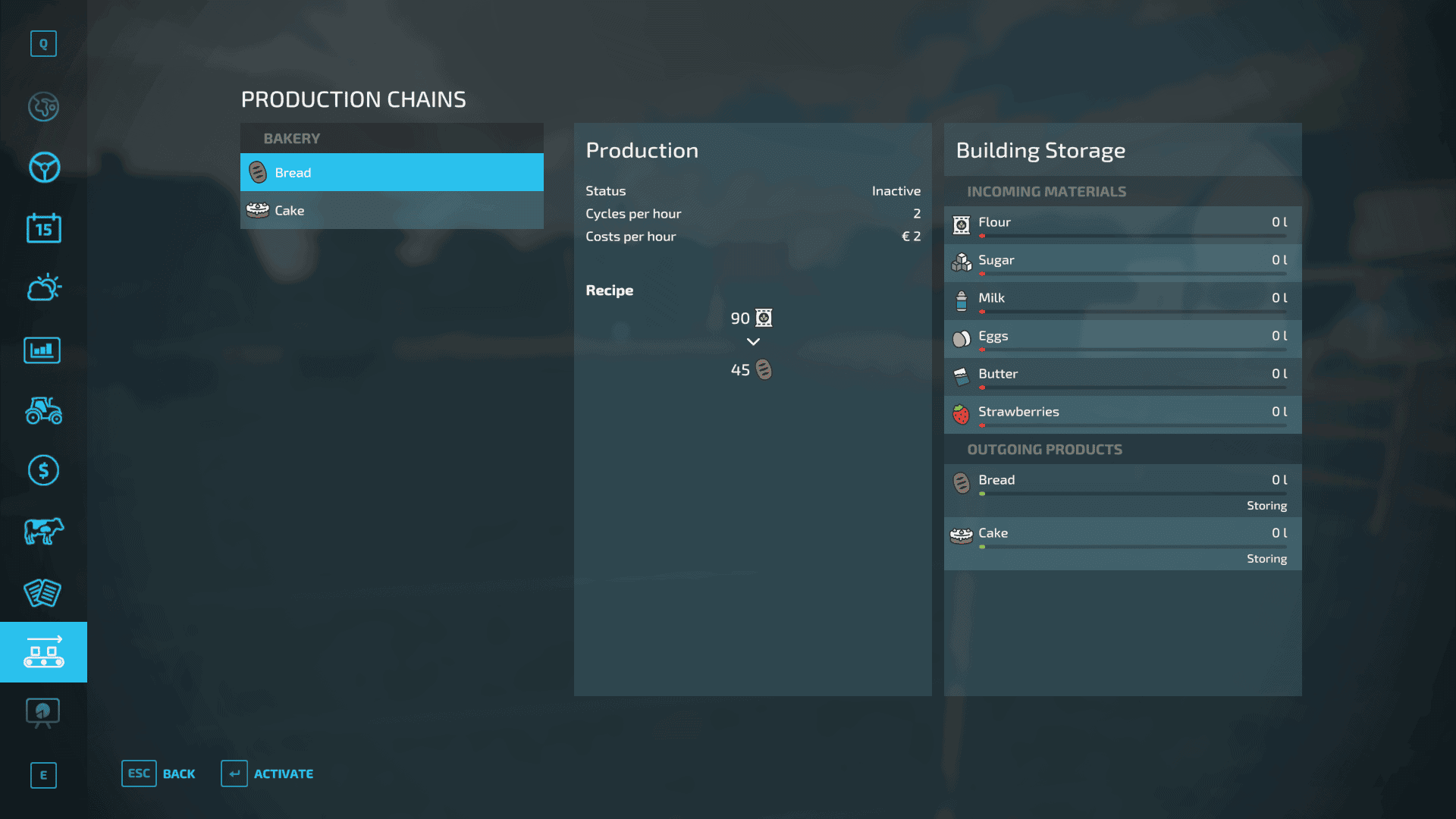
Production Chain Screen: This screen provides detailed information about all your production sites and their current activities.
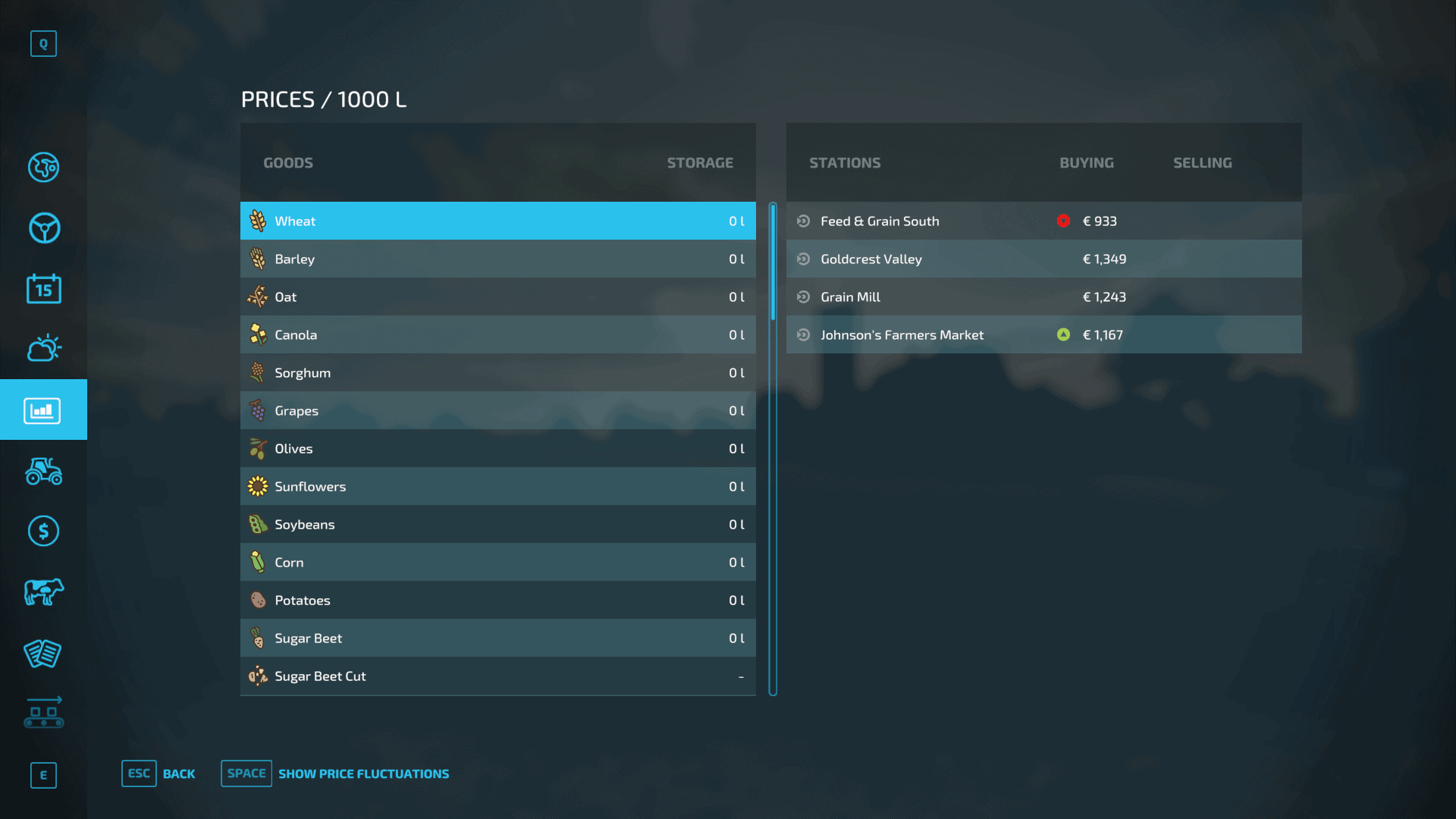
Price Tab: This tab provides information about the current market rates.
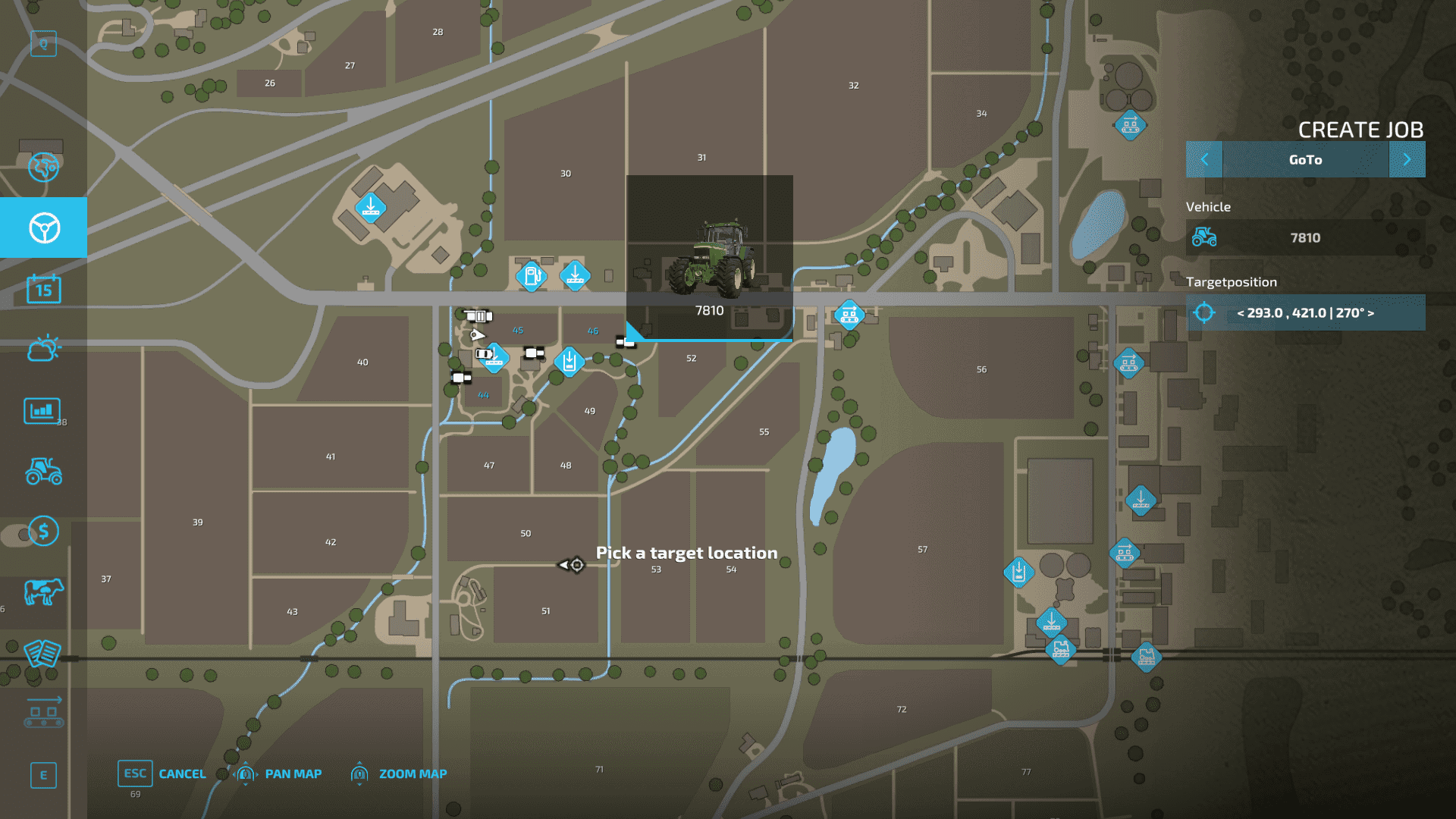
Farmland View: This menu transforms the map into a detailed view, showing available land for purchase along with their prices.
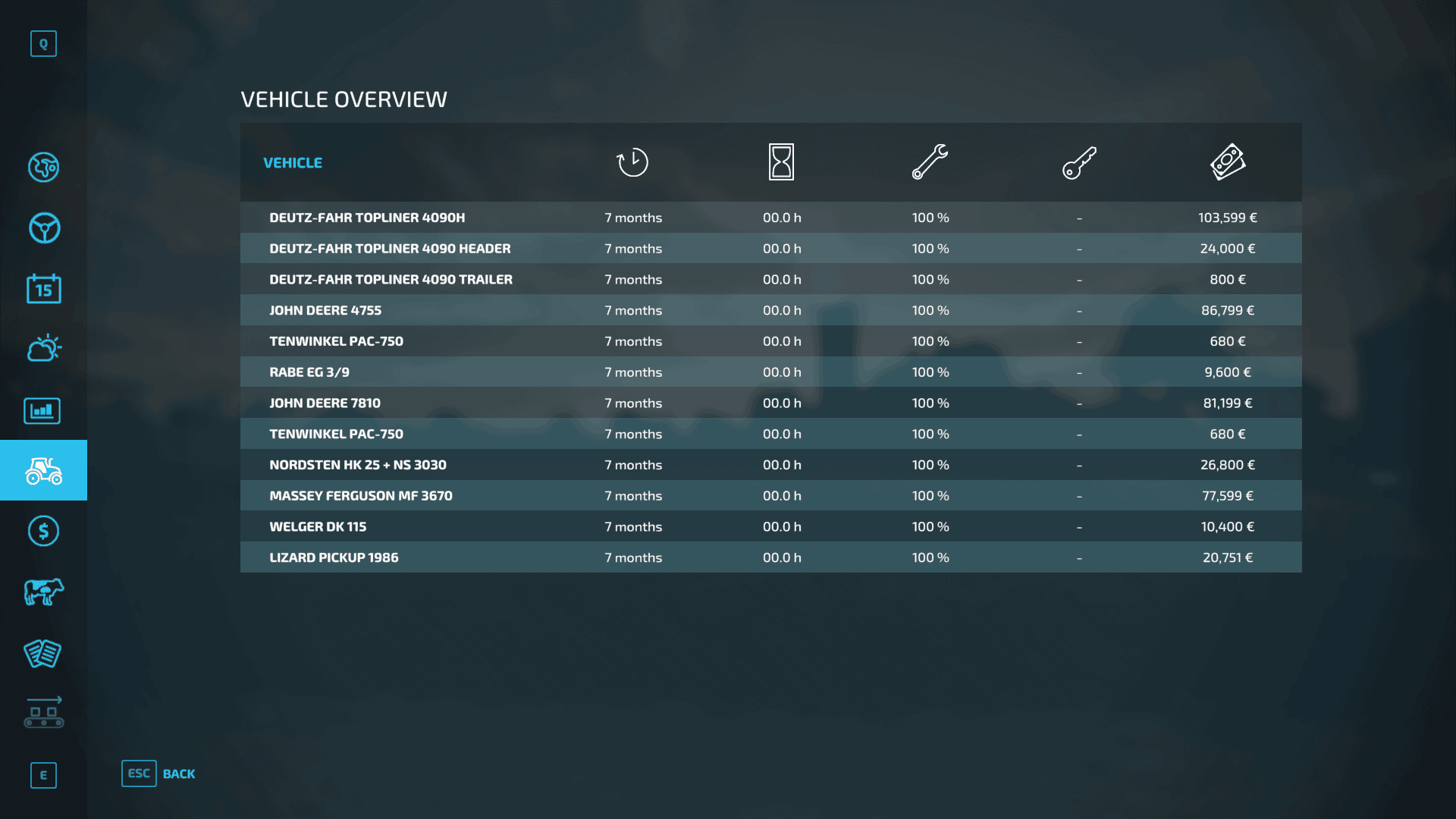
Vehicle Overview Screen: This screen allows you to monitor all the vehicles you own.
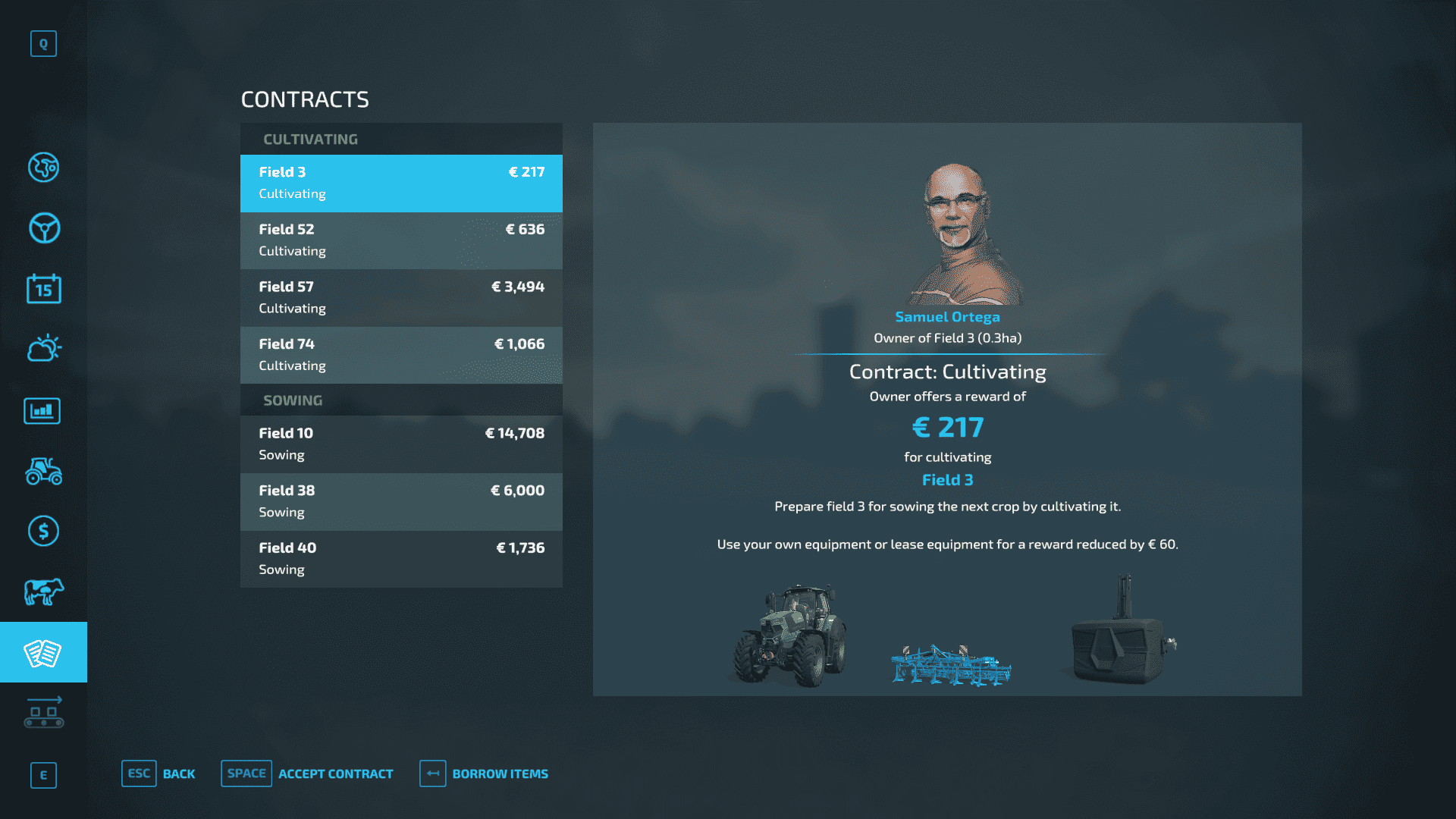
Contracts Screen: Finally, the Contracts Screen lets players view details about available contracts and choose to accept or decline them.