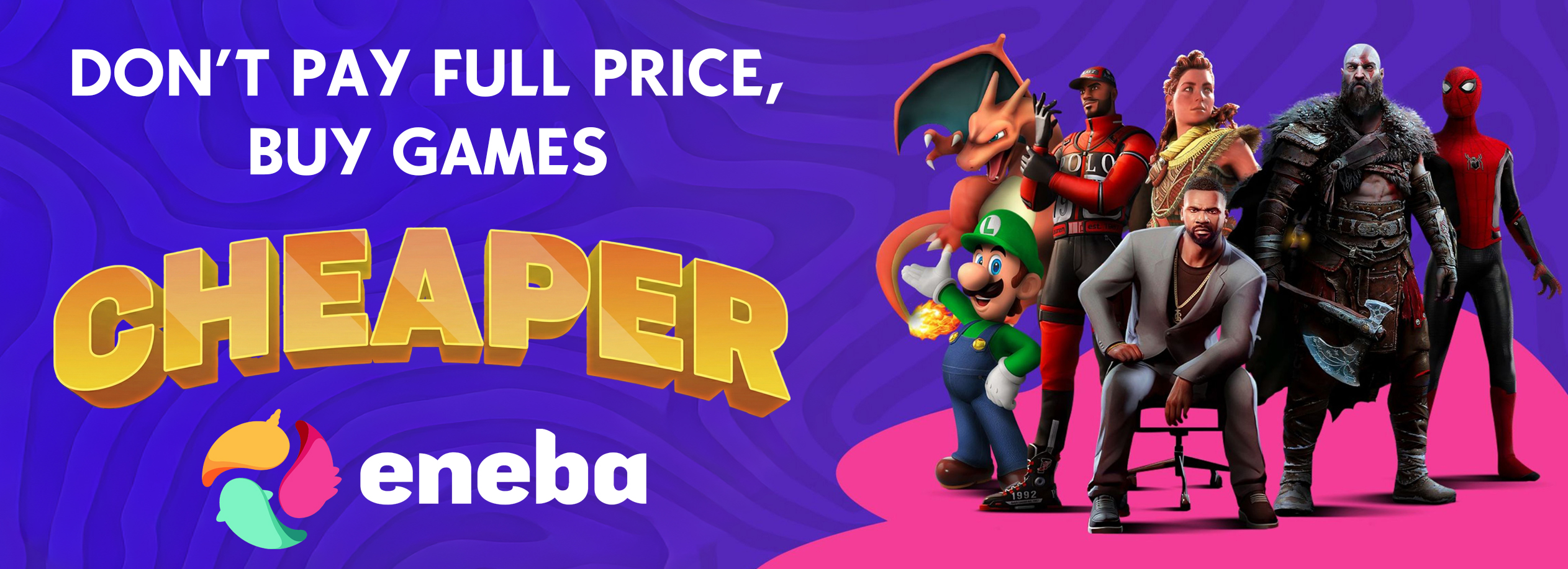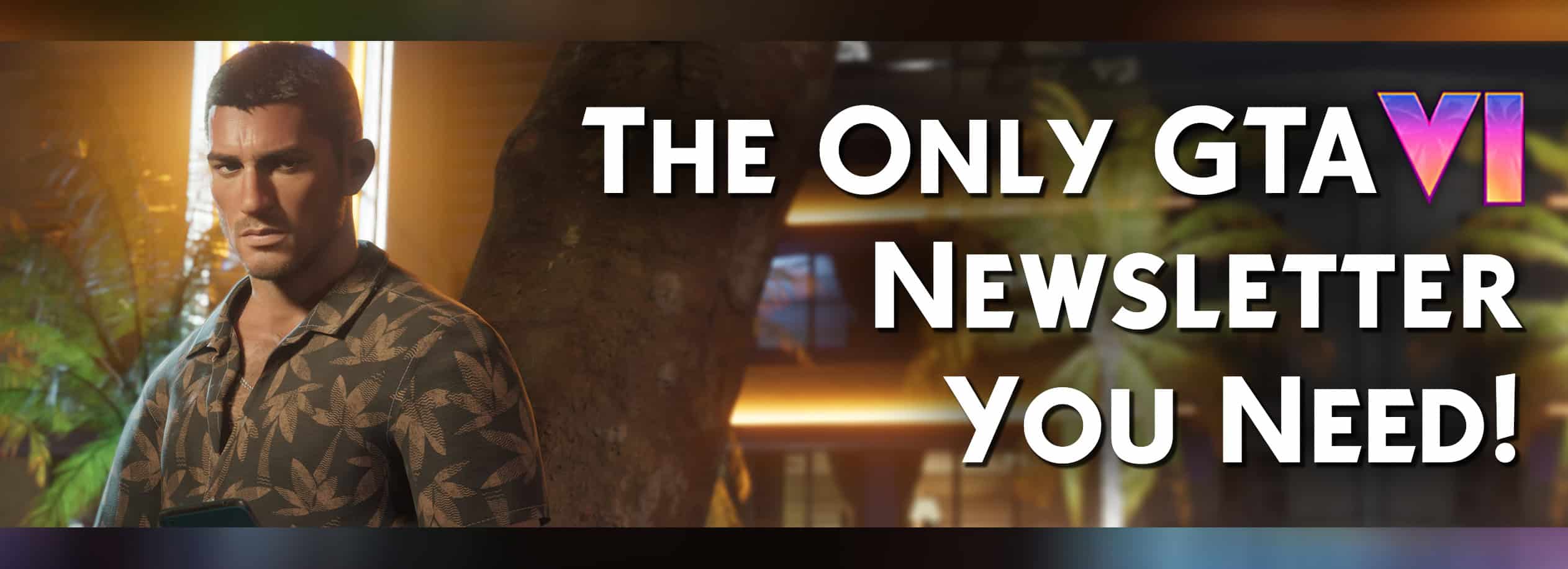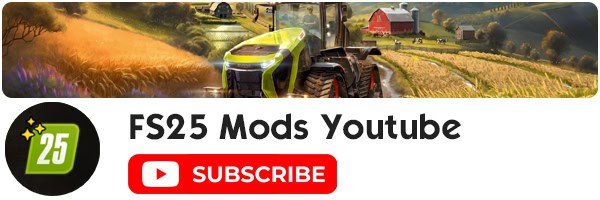How to install Farming Simulator 25 Mods on PC
When you download a mod file, it typically comes in one of three file types:
- EXE: These are the easiest to install. Once the file has downloaded, simply double-click on it. It will run and install itself. After that, just run the game and test the mod.
- RAR: These are compressed files that can contain multiple files or folders to make downloading quicker. Once the download finishes, extract all the files within the RAR file. You will usually end up with either EXE files or ZIP files. RAR files are also commonly used for map downloads and will need to be extracted to your data folder.
- ZIP: These are also compressed files. Check the contents of the ZIP file. If it contains ZIP or EXE files, these will need to be extracted, and the EXE files run. If the ZIP file contains the mod itself, simply copy the ZIP file into the game’s mods folder.
Windows:
—————————— ![]() Documents
Documents
——————————— ![]() My Games
My Games
———————————— ![]() FarmingSimulator25
FarmingSimulator25
————————————— ![]() Mods
Mods
Don’t forget, if you have the German version, the folder names will be slightly different.
Windows 10 and later can open ZIP files natively, but you will need WinRAR or a similar program to open RAR files. These programs can also handle ZIP files.
How to install Farming Simulator 25 Mods on Mac OS
Question: How can I install a Farming Simulator 25 Mods (zip file) in Mac OS X?
Answer: Copy the zip file into the following folder (don’t unpack the ZIP file):
/Library/Application Support/FarmingSimulator25/mods
The mod folder of the App Store version (Farming Simulator 25) is located here:
~/Library/Containers/com.focus-home.farmingsim25/Data/Library/Application Support/FarmingSimulator25/mods
How to fix Farming Simulator 25 Mods not showing up or working
Here’s how to resolve the issue of Farming Simulator 25 mods not working or appearing in the in-game ModHub:
- Wait for GIANTS Software to implement a FS25 ModHub fix:
- The development team is aware of the issue and is working on a solution.
- Ensure that Farming Simulator 25 is up to date:
- Failing to download the latest update, patch, or hotfix can result in the ModHub not showing modifications.
- Delete and reinstall the Farming Simulator 25 game application:
- This will verify any corrupted game files and ensure that you have the latest version.
Following these steps should resolve the issue of missing mods in Farming Simulator 25.
For users on Sony PlayStation platforms (PS5 and PS4), at the time of writing, FS25 is a version behind due to the late arrival of a patch. The development team is working with its partners to rectify this issue as soon as possible. In the meantime, PlayStation players may experience bugs with the in-game ModHub functionality.
The question, “How to install Farming Simulator 25 Mods?” is quite common among FS25 players. The latest installment in the popular Farming Simulator series offers new ways for players to test their farming skills and manage their own farms. One of the most exciting aspects of the new game is the ability to enhance the experience by adding various modifications, or mods. To take advantage of these mods, players need to learn how to install them.
Mods significantly enhance the gameplay, making it more engaging and enjoyable. With mods, players can introduce new maps, vehicles, and buildings to the game. Although some may find the process daunting, installing Farming Simulator 25 mods on Windows 10 or PC is actually quite simple.
If you’re ready to add mods to your FS25 game, follow these guidelines carefully to ensure a smooth installation process.
For veteran players of the Farming Simulator series, installing FS25 mods should be straightforward. Mods not only enhance the gaming experience but also allow players to showcase their successful farms and get closer to their opponents. To fully enjoy these benefits, make sure to read the installation instructions carefully and follow each step.
In summary, mods in Farming Simulator 25 provide an enriched gaming experience and help players achieve better results.